How To Define Address Book Groups
You can group your contacts together to make it really easy to send them email or SMS. Your Address Book comes with a tab called "User Groups." In there, you can add your friends, family or even customers into various groups. That way, if you are sending to 10 people or 100, all you have to enter in your message field is a single group name.
Creating groups is easy. First open the Address Book screen and click on the tab for the User Group section.
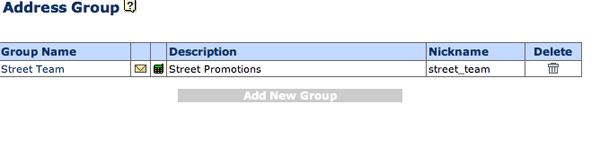
Then click on the "Add New Group" button to create a new group. On the screen that follows select contacts that you want to include in the group, give the group a name and an abbreviated name and Save.
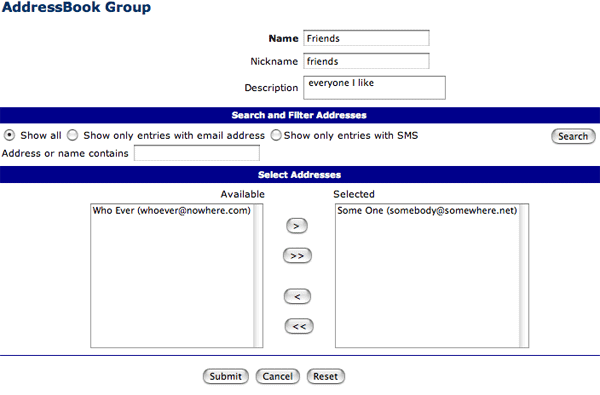
How does it work?
For example, if your address book contains names of your four colleagues in the sales department and 5 colleagues in the accounting department, you may want to create two groups and give them nicknames "SD" (sales department) and "AD" (accounting department). You can then use these abbreviations to create SMS or email messages to all members of these groups.
When you send SMS online, all you have to do is click on "To:" on the screen below, simply select the group you want to send to. Where, below, the number is, you'll see the addition of a nickname: if you want to send to SD, choose that on the pop up "To" window and SD will appear in the field.
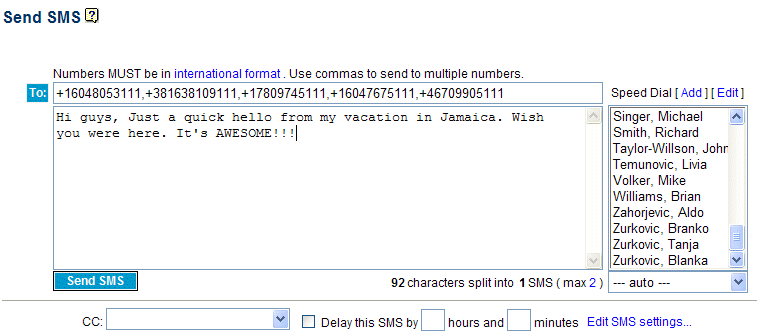
If you want to send to everyone the Sales Department from your phone, simple send your messages to one of our gateways, simply type:
s SD Hello