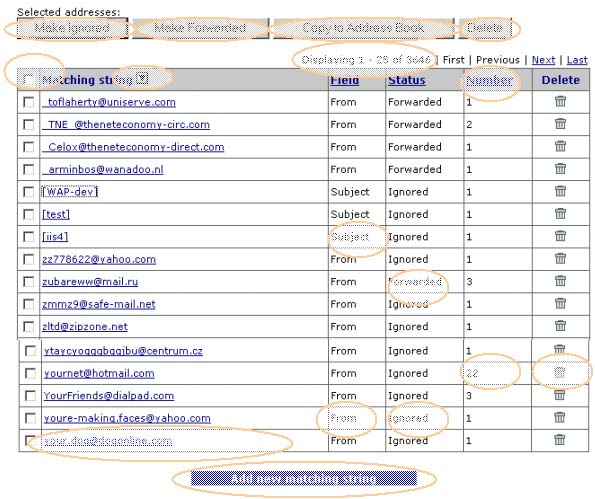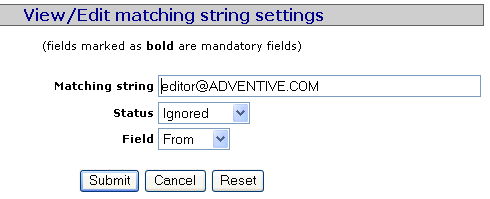|
Use this screen to customize the behavior of your iPiPi account when new information comes to it. You can for example configure iPiPi to block all messages that come from a particular domain, or from a particular person, or have a specific string in their Subject lines. This is an effective and quick way to protect you from receiving unwanted information. How it works? iPiPi records email address of sender of each email you receive. All addresses are assigned status of forward by default. This list is then shown on a screen that looks similar to the one below.
To change status of a SPAM rule click on the
|
 |
|||||||
Home - Contact Us - Privacy Policy - Terms of Service - Help - Links - Site Map International SMS - SMS - SMS Messaging - Text Message - Send SMS - Email to SMS - WEB to SMS Copyright 2001-2007 Upside Wireless Inc. All rights reserved |